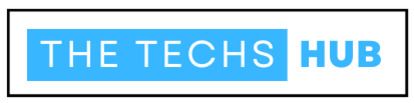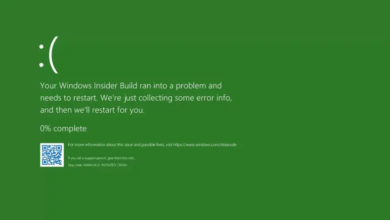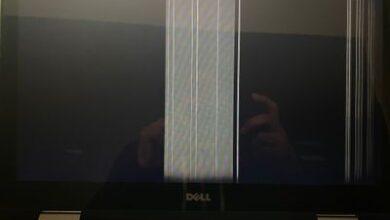How To Change Nat Type PS5? Best Information In 2024
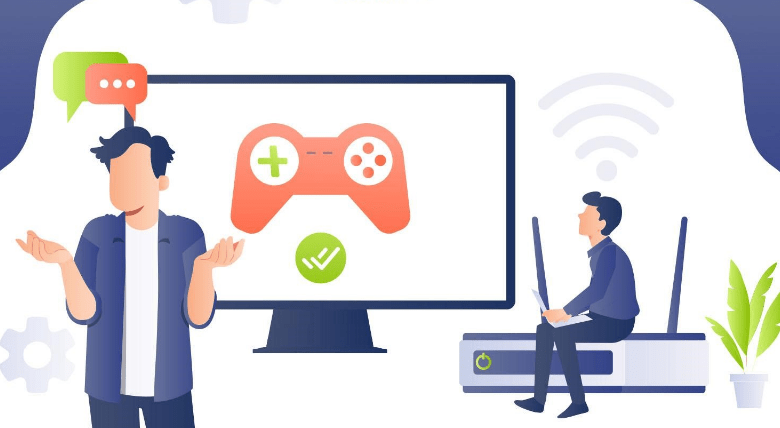
In the real mean of online gaming, a smooth and uninterrupted experience is paramount. Yet, one often overlooked aspect that can significantly impact your gaming sessions is the NAT type of your PS5. NAT (Network Address Translation) type determines how your console communicates with other devices and servers over the internet. In this guide, we’ll delve deep into understanding NAT type on the PS5 and provide you with effective methods to change it for optimal gaming performance.
Understanding NAT Type On PS5
fBefore diving into the nutty-gritty of changing NAT type, let’s grasp the basics. NAT type categories the connectivity between your PS5 and the internet into three main types: NAT Type 1 (Open), NAT Type 2 (Moderate), and NAT Type 3 (Strict). Each type has its implications for online gaming, affecting factors such as matchmaking, voice chat, and connection stability.
Why NAT Type Matters For Gaming
NAT type plays a crucial role in determining your gaming experience. An Open NAT type facilitates direct communication between your PS5 and other consoles or game servers, resulting in smoother game play and faster matchmaking. On the other hand, a Strict NAT type may lead to longer queue times, voice chat issues, and even connectivity errors, hampering your gaming enjoyment.
Checking Your Current NAT Type On PS5
Before proceeding with any changes, it’s essential to ascertain your current NAT type on the PS5. You can easily check this within the console’s network settings. Simply navigate to Settings > Network > Connection Status, where you’ll find your NAT type displayed alongside other network information.
Types of NAT: What Do They Mean?
- NAT Type 1 (Open)
- This type indicates a direct connection to the internet without any restrictions. It allows for seamless communication with other devices and servers, providing the best gaming experience.
- NAT Type 2 (Moderate): NAT Type 2 signifies a connection through a router with some limitations on incoming connections. While it’s suitable for most gaming scenarios, it may occasionally pose minor hurdles.
- NAT Type 3 (Strict): The most restrictive NAT type, Type 3, imposes significant limitations on connectivity, often resulting in longer matchmaking times and communication issues during game play.
How NAT Type Affects Online Gaming Experience?
- Matchmaking: NAT Type can impact the speed and efficiency of matchmaking, affecting how quickly you’re paired with other players.
- Voice Chat: With a restrictive NAT type, voice chat functionality may be compromised, leading to issues such as one-way communication or inability to hear other players.
- Connection Stability: NAT Type influences the stability of your connection to game servers, with Open NAT typically providing the most stable experience.
Common Issues Caused By Strict NAT Type
If you’re experiencing connectivity issues while gaming on your PS5, a Strict NAT type could be the culprit. Common issues associated with Strict NAT include:
- Long matchmaking times
- Inability to join certain game lobbies
- Voice chat malfunctioning
- Disconnection from game servers
Benefits Of Changing NAT Type On PS5
By transitioning from a Strict NAT type to an Open or Moderate one, you can unlock several benefits, including:
- Faster matchmaking and smoother game play
- Improved voice chat functionality
- Enhanced connection stability, reducing the likelihood of disconnections mid-game
Methods To Change NAT Type On PS5
Now that you understand the significance of NAT type and its impact on gaming, let’s explore various methods to change it on your PS5:
Port Forwarding: Step-by-Step Guide
Port forwarding involves configuring your router to forward specific ports used by the PS5 for gaming purposes. Here’s a step-by-step guide to port forwarding:
- Log in to your router’s admin panel using a web browser.
- Navigate to the port forwarding section, usually found under the “Advanced” or “Settings” tab.
- Add a new port forwarding rule for the PS5, specifying the required ports (refer to your game’s documentation for port numbers).
- Save the changes and restart your router for the settings to take effect.
Setting Up DMZ (Demilitarised Zone) On Your Router
DMZ places your PS5 outside the router’s firewall, essentially exposing it directly to the internet. While this may sound risky, it can effectively resolve NAT type issues for some users. Here’s how to set up DMZ:
- Access your router’s admin panel.
- Locate the DMZ settings, usually found in the firewall or security section.
- Enter the IP address of your PS5 into the DMZ field and save the changes.
- Reboot your router to apply the settings.
Using Upon (Universal Plug And Play) For NAT Type Configuration
Upon simplifies the process of NAT type configuration by allowing devices on your network to automatically open ports as needed. Most modern routers support Upon, and enabling it is often as simple as toggling a setting in your router’s admin panel.
Troubleshooting Tips For NAT Type Changes
If you encounter any issues while attempting to change your NAT type, try the following troubleshooting tips:
- Ensure that your router firmware is up to date.
- Double-check the port forwarding or DMZ settings to ensure they’re configured correctly.
- Restart both your router and PS5 after making changes.
- Contact your internet service provider (ISP) for assistance if necessary.
Testing Your NAT Type After Configuration: After implementing changes to your NAT type settings, it’s crucial to verify whether they’ve been successful. Return to the network settings on your PS5 and check the NAT type to ensure it reflects the desired status (Open or Moderate).
Additional Resources For PS5 Networking
For further assistance with networking issues on your PS5, consider exploring the following resources:
- PlayStation Support: Official support website offering troubleshooting guides and FAQs.
- Online Forums: Communities such as Reddit and PlayStation Forums where users share tips and solutions to common issues.
- YouTube Tutorials: Video guides demonstrating various methods for optimising PS5 network settings.
Conclusion
Mastering NAT type configuration on your PS5 is instrumental in ensuring a seamless and enjoyable online gaming experience. By understanding the different NAT types, implementing the appropriate changes, and troubleshooting any issues that arise, you can optimise your connectivity and immerse yourself fully in the world of online gaming. Say goodbye to connectivity woes and hello to uninterrupted gaming sessions on your PS5!