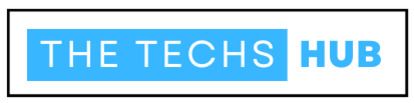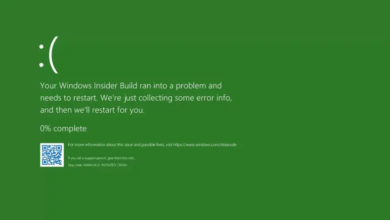How To Fix Black Line On Laptop Screen Dell? Best Info In 2024
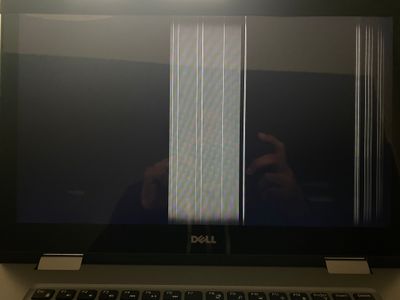
Black Line On Laptop Screen Dell can be a perplexing and frustrating issue that affects your overall computing experience. These lines, whether they are vertical, horizontal, or appear in patterns, can disrupt productivity, gaming, or multimedia enjoyment.
In this comprehensive guide, we will delve deeply into the various causes behind black lines on Dell laptop screens, explore comprehensive diagnostic methods, provide effective solutions to rectify the issue, discuss proactive steps to prevent future occurrences, and address data recovery strategies in case of lost data due to screen issues.
Why Is There A Line On My Dell Laptop Screen?
Black lines on a Dell laptop screen can stem from a myriad of factors, each requiring specific attention and resolution techniques.
Physical Damage To The Screen:
Physical damage remains one of the primary culprits behind black lines on laptop screens. A drop, impact, or pressure on the laptop can lead to cracks in the screen or damage to internal display components. These damages disrupt the pixel matrix, resulting in visible lines on the screen.
Graphic Card Issues:
Graphics card-related issues can manifest as various visual abnormalities, including black lines. Overheating, outdated drivers, hardware failures within the GPU, or compatibility issues with the operating system and software applications can contribute to these display artifices.
Software or Driver Problems:
Software-related issues such as incompatible or corrupted graphics drivers, system updates, or conflicting software installations can also trigger black lines on the screen. These software glitches may require re calibration, re installation of drivers, or system-level troubleshooting to rectify.
How Do I Fix A Black Line On My Laptop Screen?
Diagnosing The Issue
Identifying Black Lines On Your Dell Laptop
Thoroughly inspect the screen to identify the location, length, colour, and behaviour of the black lines. Note if they appear consistently or intermittently, and observe whether they are present during specific tasks or across all applications.
Running Diagnostic Tests
Utilise Dell’s diagnostic tools, available through BIOS or specialised software utilities, to perform comprehensive system checks. These diagnostics evaluate hardware components such as the graphics card, display panel, and connectivity, providing detailed insights into potential issues.
Analysing Hardware Health
Look for additional symptoms such as screen flickering, colour distortions, or unusual artifices, which can provide clues to broader hardware concerns beyond the black lines.
Can Black Lines On Screen Be Fixed?
DIY Solutions For Black Lines
Checking And Reconnecting Display Cables:
Carefully open your laptop following manufacturer guidelines and inspect the display cables connecting the screen to the motherboard. Ensure these cables are securely seated and undamaged, as loose connections can cause intermittent black lines or other display anomalies.
Updating Graphics Drivers:
Visit Dell’s official website or use the Dell Update utility to download and install the latest graphics drivers compatible with your laptop model and operating system. Updated drivers often include optimisations, bug fixes, and enhanced compatibility that can address display issues.
Calibrating Display Settings:
Access your laptop’s display settings to adjust brightness, contrast, and color settings for optimal viewing comfort. Avoid extreme settings that may strain the display hardware or exacerbate existing display problems.
Running System Diagnostics:
Leverage Dell’s built-in diagnostic tools, such as Dell Support Assist, to perform thorough system scans and hardware tests. Follow on-screen instructions to identify and resolve potential hardware or software conflicts contributing to black lines.
How To Fix Black Horizontal Line On Dell laptop screen?
Professional Solutions
Contacting Dell Support:
If DIY methods fail to resolve the black line issue, contact Dell customer support for expert assistance tailored to your specific laptop model and issue. Provide detailed information about your troubleshooting steps, diagnostic results, and any error codes or messages encountered.
Service And Repair Options:
Consider professional servicing options through Dell’s authorised service centres or certified technicians if the black lines persist. Professional technicians can conduct in-depth diagnostics, repair or replace faulty hardware components, and ensure comprehensive system functionality.
How To Recover Lost Data Due To Dell Laptop Black Screen?
Data Backup Strategies:
Implement regular data backup practices using external drives, cloud storage services, or backup software. This ensures that even in the event of a black screen issue or hardware failure, your important data remains secure and accessible.
Data Recovery Tools And Services:
Explore data recovery software tools or consult professional data recovery services specialising in retrieving data from damaged or inaccessible storage devices. Exercise caution to avoid further data loss during recovery attempts.
Preventing Future Issues
Proper Handling And Care Of Your Laptop:
Adopt cautious handling practices such as using protective cases during transportation, avoiding placing heavy objects on the laptop lid, and gently closing the lid without excessive force.
Regular Maintenance And Updates:
Establish a routine for updating your operating system, drivers, and essential software applications. Monitor Dell’s support portal for driver updates and system patches that enhance performance and stability.
Investing In Quality Accessories:
Use compatible and high-quality accessories such as chargers, docking stations, and external displays to minimize strain on your laptop’s hardware components, including the display subsystem.
Temperature And Ventilation Management:
Maintain optimal ambient temperatures and ensure adequate ventilation around your laptop during use. Overheating can stress internal components, including the graphics card and display, potentially leading to performance issues or visual anomalies.
Conclusion
Addressing black lines on Dell laptop screens requires a systematic approach involving thorough diagnostics, targeted solutions, preventive measures, and data recovery strategies. By understanding the underlying causes, leveraging diagnostic tools, and combining DIY efforts with professional support when needed.
You can restore and maintain a clear, vibrant display on your Dell laptop. Prioritise regular maintenance, software updates, prudent handling practices, data backup, and data recovery preparedness to ensure uninterrupted productivity, visual quality, and data security.