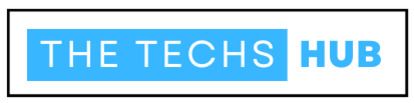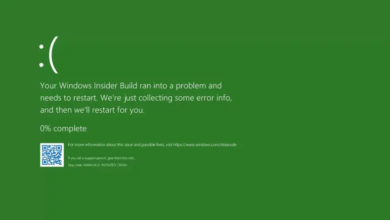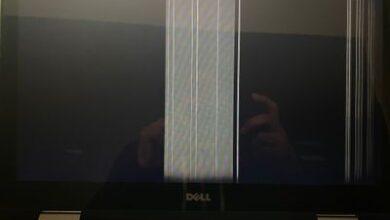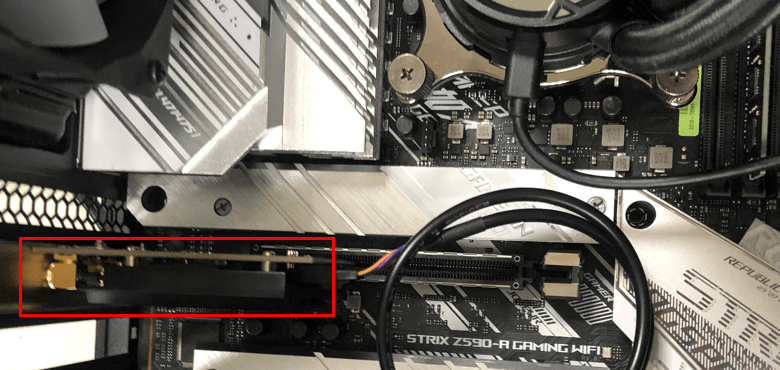
Are you looking to enhance your computer’s connectivity by how to install a wifi card? In this comprehensive guide, we will walk you through the process of installing a WiFi card step by step. Whether you’re upgrading an existing card or installing one for the first time, this guide will provide you with all the information you need to navigate the process smoothly.
What Is A WiFi Card?
Before diving into the installation process, let’s first understand what a WiFi card is. A WiFi card, also known as a wireless network adapter, is a hardware component that enables your computer to connect to wireless networks. It allows your computer to access the internet and network resources without the need for a physical Ethernet cable.
WiFi cards come in various form factors, including PCIe cards for desktop computers and mini PCIe or M.2 cards for laptops and small form factor PCs. These cards contain radio transceivers that communicate with WiFi routers and access points, enabling wireless connectivity.
Why Install A WiFi Card?
There are several reasons why you might want to install a WiFi card in your computer:
- Convenience: With a WiFi card installed, you can enjoy the convenience of wireless internet connectivity, allowing you to connect to the internet from anywhere within the range of your WiFi network.
- Flexibility: WiFi cards provide flexibility in terms of where you can place your computer. You’re not limited by the length of an Ethernet cable, giving you more freedom in arranging your workspace.
- Mobility: If you have a laptop or a desktop computer that you frequently move around, a WiFi card allows you to stay connected to the internet without being tethered to a specific location.
Now that we understand the benefits of installing a WiFi card, let’s proceed to the installation process.
How To Install A Wireless Card?
Follow these step-by-step instructions to install a WiFi card in your computer:
- Prepare Your Computer: Before you begin, make sure your computer is powered off and unplugged from the electrical outlet. You’ll also need to open the case to access the internal components, so ensure you have the necessary tools ready.
- Locate an Available PCIe Slot: Most modern WiFi cards use a PCIe (Peripheral Component Interconnect Express) interface. Open your computer’s case and locate an available PCIe slot on the motherboard. PCIe slots are typically shorter than PCI slots and are usually located near the edge of the motherboard.
- Insert the WiFi Card: Carefully insert the WiFi card into the PCIe slot, aligning the connectors on the card with the slot on the motherboard. Apply gentle pressure until you fully seat the card in the slot.
- Secure the Card: Once you insert the WiFi card, use a screw to secure it to the computer case or the motherboard, depending on the design of your computer.
- This will prevent the card from coming loose during operation.
- Close the Case: After securing the WiFi card, close the computer case and ensure that all screws are tightened securely. Make sure that no cables are obstructing the airflow inside the case.
How Do I Connect My WiFi Card To The Internet?
After installing the WiFi card, you’ll need to connect it to your wireless network to access the internet. Here’s how to do it:
- Install Drivers: In most cases, you’ll need to install drivers for your WiFi card to work properly. If your operating system doesn’t automatically detect and install the drivers, you can usually download them from the manufacturer’s website or use the installation disc that came with the card.
- Access Network Settings: Once you install the drivers, navigate to your computer’s network settings. You can usually do this by clicking on the network icon in the system tray or by accessing the Network and Sharing Center in the Control Panel.
- Scan for Networks: In the network settings, scan for available wireless networks. Your WiFi card should detect nearby networks, including your own.
- Connect to Your Network: Select your wireless network from the list of available networks and enter the password if prompted. Once connected, you should be able to access the internet and network resources.
How To Install WiFi In PC?
Installing WiFi in your PC involves the same steps as installing a WiFi card. Follow the instructions provided earlier in this guide to install a WiFi card in your PC.
Do I Need To Install Drivers For WiFi Card?
Yes, you typically need to install drivers for your WiFi card to work properly. Drivers are software components that allow your operating system to communicate with the hardware, enabling it to function as intended. Most WiFi cards come with a driver installation disc, but you can also download the drivers from the manufacturer’s website if needed.
Troubleshooting Common Issues
If you encounter any issues during the installation or setup process, here are some troubleshooting tips:
- Check Connections: Make sure the WiFi card is securely inserted into the PCIe slot and properly connected to the motherboard.
- Install Drivers: If your WiFi card isn’t working properly, try reinstalling the drivers or updating them to the latest version.
- Check Compatibility: Ensure that the WiFi card is compatible with your computer’s operating system and hardware.
Conclusion
Installing a WiFi card in your computer is a relatively straightforward process that can greatly enhance your connectivity options. By following the steps outlined in this guide, you can enjoy the convenience of wireless internet access on your PC. Whether you’re upgrading an existing card or installing one for the first time, the benefits of a WiFi card are well worth the effort.