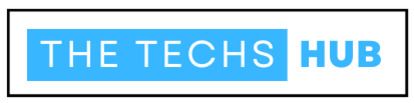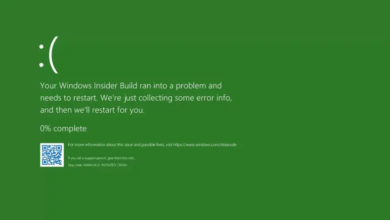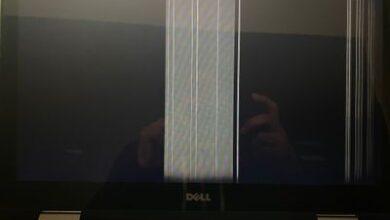What Is Artifacting GPU? Best Information In 2024
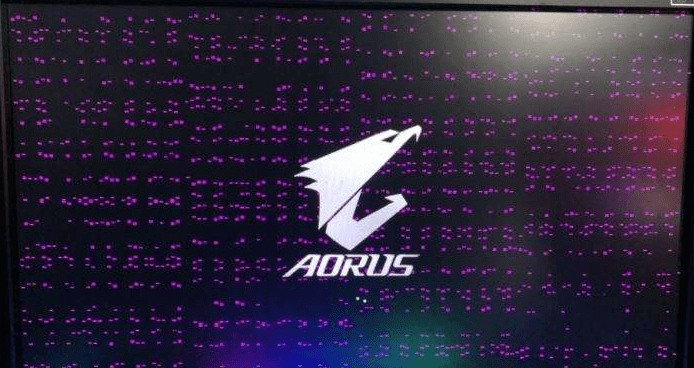
Are you experiencing strange glitches, pixelated images, or what is artifacting GPU on your computer screen? If so, you may be dealing with a phenomenon known as artifacting GPU. Don’t worry! In this blog post, we’ll dive deep into the world of artifacting and uncover its causes, symptoms, and solutions.
Whether you’re a gaming enthusiast or just someone who enjoys smooth visuals on their computer screen, understanding artifacting is crucial. So let’s embark on this journey together to learn more about what artifacting GPU is and how to prevent it from affecting your gaming or work experience. Let’s get started!
What Causes Artifacting?
Artifacting, a common issue experienced by GPU users, can be caused by various factors. One of the primary culprits is an overheating GPU. When your graphics card becomes too hot due to inadequate cooling or heavy usage, it can result in artifacting.
Another possible cause of artifacting is outdated or faulty drivers. Graphics card drivers play a crucial role in ensuring smooth operation and compatibility with your system. If you’re using outdated or incompatible drivers, it can lead to visual artifacts appearing on your screen.
Additionally, overclocking your GPU beyond its limits can also trigger artifacting. Overclocking involves pushing the performance boundaries of your graphics card to achieve higher frame rates and better gaming experiences. However, if not done properly or if pushed too far, it can cause instability and artifacting.
In some cases, hardware issues like damaged cables or loose connections between the GPU and other components can contribute to artifacting as well. It’s important to check all connections and cables regularly for any signs of wear or damage.
Software conflicts or glitches may also be responsible for causing artifacting on your GPU. Conflicts between different programs running simultaneously or issues with specific games/software versions could result in visual anomalies on-screen. Understanding the potential causes behind artifacting is essential for troubleshooting and finding suitable solutions to address this issue effectively.
Symptoms Of Artifacting
When it comes to artifacting on your GPU, there are several telltale signs that can indicate a problem. One common symptom is the appearance of strange graphical glitches or distortions on your screen. These glitches may manifest as random lines, flickering textures, or even entire sections of the image going missing. Another symptom to watch out for is screen freezing or crashing during demanding tasks such as gaming or rendering. If you notice that your system becomes unresponsive and requires a reboot whenever you push it to its limits, it could be a sign of artifacting.
In some cases, artifacting can also cause color abnormalities. You might see strange hues or shades where they shouldn’t be present, giving images and videos an unnatural look. Additionally, artifacts can lead to overheating issues. If your GPU starts running hotter than usual and fans struggle to keep up with the increased heat output, it’s worth investigating if artifacting is at play.
It’s important to note that these symptoms aren’t exclusive to artifacting alone and could potentially point towards other hardware or software issues as well. Therefore, if you experience any of these signs consistently and suspect artifacting as the culprit behind them, consider seeking professional assistance for further diagnosis and resolution.
Common Solutions For Artifacting GPU
When it comes to dealing with artifacting on your GPU, there are a few common solutions that you can try before resorting to more drastic measures. One of the first things you should do is check for any loose connections or cables. Sometimes, a simple reseating of the graphics card or cable can resolve the issue.
Another arrangement is to refresh your illustrations card drivers. Manufacturers often release driver updates that address known issues and improve performance. Simply visit the website of your GPU manufacturer and download the latest drivers for your specific model. If updating the drivers doesn’t solve the problem, you may need to adjust some settings in your graphics control panel. Experiment with different options such as reducing overclocking settings or adjusting fan speeds to see if it makes a difference.
In some cases, artifacting can be caused by overheating. Make sure that your computer’s cooling system is working properly and clean out any dust from fans and heat sinks regularly. If none of these solutions work, it might be time to consider replacing your GPU altogether. Keep in mind that artifacts could also be indicative of hardware failure, so getting professional help might be necessary. Remember, these are just common solutions and not guaranteed fixes for every case of artifacting. It’s always best to seek advice from experts if you’re unsure about how to proceed.
How To Prevent Artifacting In Your GPU?
1. Keep your GPU cool: Overheating is a common cause of artifacting. Make sure your computer case has proper ventilation and consider adding additional cooling fans if necessary. Also, regularly clean the dust from your GPU and ensure that it is not blocked by any obstructive objects.
2. Use quality power supply: Insufficient or unstable power can lead to artifacting issues. Invest in a high-quality power supply unit (PSU) that can deliver stable voltage to your GPU.
3. Update drivers regularly: Outdated or incorrect graphics card drivers can also contribute to artifacting problems. Check for driver updates frequently and install them as soon as they become available.
4. Avoid overclocking: While overclocking may increase performance, it can also put additional strain on your GPU, potentially causing artifacting. If you notice artifacts while gaming or performing intensive tasks, revert back to default clock speeds.
5. Monitor temperatures and usage: Use software tools to monitor the temperature of your GPU during operation and keep an eye on its usage levels as well. High temperatures or excessive usage could be indicative of potential artifacting issues.
6. Maintain a clean system: Regularly perform maintenance tasks such as disk cleanup, defragmentation, and malware scans to keep your system running smoothly overall – which includes preventing potential causes of artifacting.
By following these preventive measures, you can reduce the risk of experiencing artifacting in your GPU and enjoy smooth gaming or graphic-intensive activities without disruptions caused by visual glitches!
Best GPUs For Avoiding Artifacting
When it comes to avoiding artifacting on your GPU, choosing the right graphics card is crucial. Here are some of the best GPUs known for their ability to minimize or even eliminate artifacting.
1. NVIDIA GeForce RTX 3080
This powerhouse from NVIDIA offers exceptional performance and stability, making it a top choice for gamers and professionals alike. With its advanced cooling system and impressive VRAM capacity, the RTX 3080 can handle demanding tasks without breaking a sweat.
2. AMD Radeon RX 6800 XT
The Radeon RX 6800 XT from AMD is another fantastic option if you want to avoid artifacting issues. It boasts high clock speeds, efficient power consumption, and excellent memory bandwidth, ensuring smooth gameplay and rendering even under heavy loads.
3. NVIDIA Quadro RTX A6000
Designed specifically for professional use, the Quadro RTX A6000 delivers unmatched reliability and precision. Its massive CUDA core count combined with generous VRAM ensures seamless operation in complex applications without any artifacts distracting your workflow.
4. AMD Radeon Pro W6900X
For those working in content creation or engineering fields requiring precise visuals, the Radeon Pro W6900X is worth considering. This GPU offers superior color accuracy and an extensive feature set tailored towards professionals who demand flawless results.
Remember that while these GPUs offer great performance and stability when it comes to avoiding artifacting issues, proper maintenance such as keeping drivers up-to-date and maintaining adequate temperature control is essential for optimal performance.
Artifacting on your GPU can be frustrating but choosing a reliable graphics card like the ones mentioned above can significantly reduce the chances of encountering this issue. However, always remember that there may be other factors contributing to artifacting such as inadequate power supply or poor ventilation in your system setup.
Conclusion
Artifacting in GPUs can be a frustrating issue that can hinder your gaming or graphic-intensive experiences. Understanding what causes artifacting, recognizing the symptoms, and knowing how to prevent it are essential for maintaining optimal performance.
In this article, we have explored the concept of artifacting GPU and its various aspects. We discussed the possible causes behind this phenomenon, such as overheating, outdated drivers, or hardware malfunctions. We also highlighted some common symptoms to watch out for, including visual distortions and screen flickering.
To address artifacting issues, we provided several solutions that you can try on your own. These include updating drivers regularly, checking for overheating by cleaning dust from your GPU’s fans and heat sinks, replacing faulty components if necessary, or even seeking professional assistance when needed.
Furthermore, we shared some tips on preventing artifacting altogether. Properly maintaining your GPU with regular cleanings is crucial in ensuring smooth operation. Additionally, keeping an eye on temperature levels during intensive tasks and investing in quality cooling systems can go a long way in preventing overheating-related artifacts.
If you’re considering purchasing a new GPU specifically designed to minimize the risk of artifacting issues altogether – there are plenty of great options available today! Research different models known for their stability and reliability before making a final decision.
Understanding what causes artifacting in GPUs allows us to take proactive measures to prevent it from occurring or resolve any issues that may arise promptly. By implementing proper maintenance practices and being mindful of potential warning signs like visual anomalies or system instability – you’ll ensure smoother gameplay sessions without any unwanted interruptions!
So remember: stay vigilant about monitoring your graphics card’s health regularly because prevention is always better than cure when it comes to avoiding irritating artifac ting!