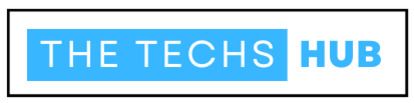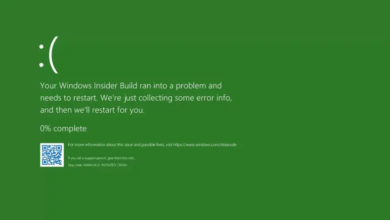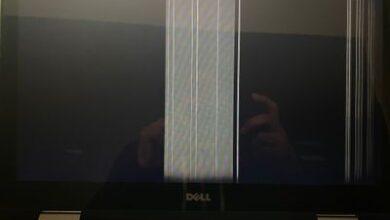How to control CPU Over Temperature Error? Best Info In 2024

Welcome to the world of CPU over temperature error, where incredible power meets a delicate balance. As computer enthusiasts, we know that our trusty CPU can sometimes throw us curveballs. And one such challenge is the dreaded CPU Over Temperature Error. This little hiccup can cause your system to come screeching to a halt, leaving you scratching your head in frustration.
But fear not! In this blog post, we will unravel the mysteries behind this error. And provide you with valuable insights on how to control it like a pro. So grab your thinking caps and let’s dive into the world of CPU temperature management!
What Is CPU Over Temperature Error?
Picture this: your computer is running smoothly, handling all your tasks like a champ. But suddenly, out of nowhere, you’re hit with an alarming message – the dreaded CPU Over Temperature Error. So what exactly does this mean? In simple terms, it’s an alert that your CPU (Central Processing Unit) has exceeded its safe operating temperature limit. Every CPU comes with a specific threshold beyond which it can’t function optimally or may even get damaged.
Causes Of CPU Over Temperature Error
Several factors can lead to the infamous over temperature error. One common culprit is inadequate cooling in your system. If the cooling fan isn’t doing its job efficiently or if dust and debris have accumulated on heat sinks or fans. It can hinder proper airflow and cause temperature spikes.
Another potential cause could be overclocking – pushing your CPU beyond its factory-set limits for increased performance. While overclocking can enhance speed, it also generates additional heat that might surpass what your cooling system can handle.
Symptoms Of CPU Over Temperature Error
When facing a CPU Over Temperature Error issue, you’ll encounter some noticeable symptoms indicating trouble brewing beneath the surface. One such symptom is sudden and unexpected system shutdowns or crashes without any warning signs beforehand. You might also experience sluggish performance as the operating system tries to compensate for overheating. By reducing clock speeds to lower temperatures.
How To Fix CPU Over Temperature Error?
Now let’s tackle the burning question – how do we fix this pesky error? The first step is ensuring proper cooling in your system by cleaning vents. And fans regularly and making sure they are free from dust build-up. If cleaning alone doesn’t suffice, consider upgrading your cooling solution. Investing in high-quality aftermarket coolers or improving case ventilation can work wonders in keeping temperatures under control. Additionally, check if there are any BIOS updates available for your motherboard as manufacturers often release patches addressing thermal issues with CPUs.
Causes Of CPU Over Temperature Error
1. Poor airflow: One of the main causes of CPU over temperature error is poor airflow within the computer case. When the components inside the case don’t receive enough fresh air, heat can build up quickly and lead to overheating issues.
2. Dust accumulation: Over time, dust and debris can accumulate on the cooling fans and vents, hindering their ability to effectively dissipate heat. This buildup prevents proper ventilation and can cause the CPU to overheat.
3. Faulty or inadequate cooling system: If your computer’s cooling system is not functioning properly or if you are using an inadequate cooling solution for your CPU, it can result in excessive temperatures that trigger the over temperature error.
4. Overclocking: Overclocking refers to increasing a component’s clock rate beyond its intended specifications for better performance. However, this also increases power consumption and generates more heat, which may push your CPU past its safe operating limits.
5. Thermal paste application: Incorrect application or insufficient amount of thermal paste between the CPU and heatsink can impede heat transfer, leading to higher temperatures.
6. Power supply issues: A faulty power supply unit (PSU) might not be capable of supplying enough power to all components consistently, causing increased strain on critical parts such as CPUs leading to overheating problems.
7. Software-related issues: In some cases, software programs running inappropriately or malware infections could put unnecessary stress on your processor resulting in higher temperatures than normal.
By addressing these potential causes effectively through regular cleaning routine maintenance ensuring adequate airflow & ventilation usage quality coolers thermal paste applications choosing efficient PSUs avoiding overclocking when necessary one can significantly reduce prevent chances experiencing a CPU over-temperature error.!
Symptoms Of CPU Over Temperature Error
When your CPU is experiencing an over temperature error, there are several symptoms that you may notice. First and foremost, your computer may suddenly shut down or restart without any warning. This can be frustrating, especially if you’re in the middle of an important task or gaming session.
Another common symptom is a significant decrease in overall system performance. You may notice that programs take longer to load, files transfer at a slower rate, and even simple tasks like browsing the web become sluggish.
In addition to these performance issues, you might also experience frequent blue screen errors or system crashes. These can occur randomly or when performing more demanding tasks such as video editing or running resource-intensive software.
Furthermore, your computer’s fans may start running louder than usual as they try to cool down the overheating CPU. This can be quite noticeable and indicate that something is wrong with the temperature regulation within your system.
Keep an eye out for any strange odors coming from your computer. If you detect a burning smell or any unusual scents emanating from the case, it could mean that components are being damaged due to excessive heat.
Being aware of these symptoms will help you identify if your CPU is experiencing an over temperature error so that you can take appropriate action before further damage occurs to your system.
How To Fix CPU Over Temperature Error?
One of the most common issues that computer users may encounter is the CPU over temperature error. This error occurs when the temperature of the processor exceeds its recommended operating range, leading to potential damage or system instability. Fortunately, there are several steps you can take to fix this problem and ensure your CPU stays within safe temperature limits.
It’s important to check if your computer’s cooling system is working properly. Make sure that all fans are spinning correctly and not obstructed by dust or debris. Cleaning out any accumulated dust from your computer’s vents and heat sinks can also help improve airflow and reduce temperatures.
If cleaning doesn’t solve the issue, you may need to consider replacing or upgrading your CPU cooler. Upgrading to a more efficient aftermarket cooler can provide better heat dissipation and lower temperatures during intensive tasks.
Another possible solution is adjusting your BIOS settings. Accessing the BIOS menu allows you to modify fan speed controls, voltage settings, and power management options specific to your motherboard model. Making appropriate adjustments in these settings can help regulate temperature levels effectively.
Applying thermal paste between the CPU and heatsink might be necessary as well. Over time, thermal paste deteriorates which leads to inefficient heat transfer between components. Applying a fresh layer of thermal paste ensures optimal heat conductivity.
It’s worth noting that overclocking your CPU increases its performance but also generates excess heat output. If you have overclocked your processor, consider reverting back to default clock speeds until you resolve the overheating issue.
Keeping an eye on monitoring software for real-time temperature readings provides valuable insights into any potential spikes in temperature that need immediate attention. By following these troubleshooting steps, you should be able to fix CPU over-temperature errors effectively and maintain stable operation for your computer system without endangering vital components.
Tips For Preventing CPU Over Temperature Error
1. Ensure Proper Airflow: One of the most important factors in preventing CPU over temperature error is ensuring proper airflow within your computer case. Make sure that all vents and fans are clean and free from dust or debris, as these can obstruct air circulation and lead to overheating.
2. Monitor Temperatures Regularly: Keep an eye on your CPU temperatures regularly using monitoring software. This will help you identify any sudden spikes or consistent high temperatures, allowing you to take necessary action before a critical error occurs.
3. Install Additional Cooling Solutions: If you find that your CPU temperatures are consistently high even after cleaning the vents and fans, consider installing additional cooling solutions such as aftermarket CPU coolers or case fans. These can provide better heat dissipation and help maintain optimal temperatures.
4. Apply Thermal Paste Correctly: When installing or reseating the CPU cooler, ensure that thermal paste is applied correctly between the heatsink and processor surface. This helps improve heat transfer efficiency which ultimately prevents excessive temperature build-up.
5. Avoid Overclocking: Overclocking can significantly increase power consumption and generate more heat than your system may be able to handle effectively. To prevent overheating issues, it is advisable to avoid overclocking unless you have sufficient cooling capabilities in place.
6. Check Hardware Compatibility: Before upgrading or replacing components in your computer, make sure they are compatible with each other and properly supported by your motherboard’s power delivery system. Incompatible hardware configurations can result in increased power draw and potential overheating problems.
7. Install System Updates & Driver Updates : Keeping both operating system updates along with driver updates current can also play a significant role here! Ensuring drivers related to motherboard (including BIOS), graphics card etc., remain updated could help resolve some conflicts causing this issue!
By following these tips, you can minimize the risk of encountering a CPU over temperature error on your computer system. Remember, prevention is always better than dealing with the consequences of an overheated
Conclusion
In this article, we have discussed the CPU Over Temperature Error and its causes, symptoms, as well as how to fix it. Experiencing a CPU Over Temperature Error can be quite alarming, but with the right knowledge and steps, you can effectively address this issue.
Remember that one of the main causes of this error is inadequate cooling or improper installation of cooling components. Ensure that your computer’s fans are working correctly and free from dust buildup. Additionally, make sure that your CPU cooler is properly seated on the processor to ensure optimal heat dissipation.
If you encounter a CPU Over Temperature Error message on your system, don’t panic! Start by checking if there are any physical obstructions blocking airflow or hindering proper cooling. Clean out any accumulated dust in your computer case regularly to prevent overheating issues.
It’s also essential to monitor your system’s temperatures regularly using reliable software tools. This will help you identify any potential issues before they escalate into critical errors.
Prevention is key when it comes to avoiding CPU Over Temperature Errors. Make sure you have adequate cooling solutions in place for your PC setup, such as additional fans or liquid cooling systems if necessary. Regularly clean and maintain these components to keep them functioning optimally.
Always keep an eye on software updates for both your operating system and BIOS firmware. These updates often include bug fixes and improvements related to temperature management and performance optimization.
By following these tips and taking proactive measures, you can effectively control the CPU Over Temperature Error in order to ensure smooth operation of your computer system without worrying about overheating issues interfering with performance or causing damage.
So stay vigilant with temperature monitoring and maintenance practices – keeping cool under pressure will help extend the lifespan of your hardware while ensuring optimal computing experiences!