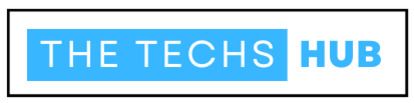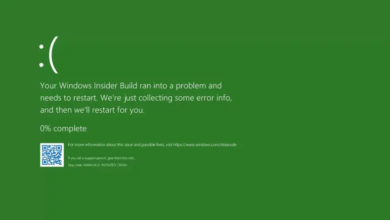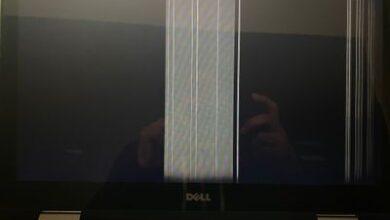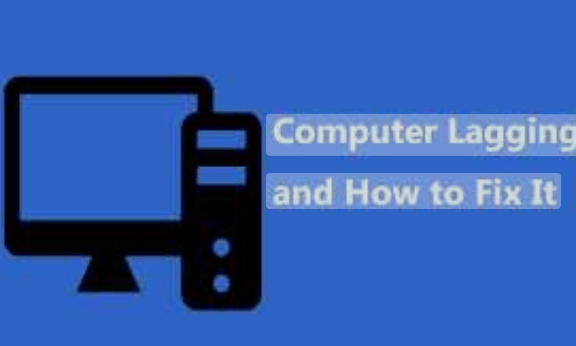
Why Is My Pc Lagging All Of A Sudden? It’s frustrating, isn’t it? One moment you’re in the middle of an important task or enjoying a gaming session, and the next moment everything slows down to a crawl. Many PC users experience sudden lagging issues that can disrupt their productivity and enjoyment. But what causes this sudden slowdown?
In this blog post, we will explore the possible causes of PC lagging, ways to identify if your PC is indeed lagging, effective methods to fix the issue, prevention tips for future occurrences, and when it might be time to seek professional help. So let’s dive right in and uncover why your PC is lagging all of a sudden!
Possible Causes Of PC Lagging
There are several factors that can contribute to sudden lagging issues on your PC. One possible cause is insufficient storage space. When your computer’s hard drive becomes full, it can slow down performance and lead to lagging. Another factor could be outdated drivers or software. If you haven’t updated your drivers or installed the latest software updates, this can also cause lagging.
Another common culprit for PC lagging is malware or viruses. These malicious programs can consume system resources and disrupt normal operations, resulting in a sluggish computer. Additionally, running too many programs simultaneously or having too many browser tabs open can strain your computer’s resources and cause it to lag.
Adjusting visual settings on your PC may also help alleviate lagging issues. High-resolution graphics and fancy animations require more processing power, which can slow down your system if it’s not equipped to handle it. Having too many unnecessary background programs running can hog valuable CPU resources and contribute to overall system slowdown.
It’s important to identify the specific cause of the sudden lagging issue on your PC so that you can address it properly and effectively improve its performance.
How To Identify If Your PC Is Lagging
Is your PC suddenly acting sluggish and unresponsive? It’s important to identify whether it is indeed lagging or if there might be another underlying issue. Here are a few ways to determine if your PC is experiencing lag:
1. Slow Startup: If it takes an unusually long time for your computer to boot up and get ready for use, this could be a sign of lag.
2. Delayed Response: Notice any delays when opening programs, switching between applications, or performing basic tasks? These delays can indicate that your PC is struggling to keep up with the demands.
3. Stuttering Graphics: Are you experiencing choppy or stuttering visuals while watching videos, playing games, or even navigating through your desktop? This could also be a symptom of lag.
4. Unresponsiveness: Does it take longer than usual for your mouse cursor to move across the screen or for commands from the keyboard to register? These instances of unresponsiveness may suggest that your PC is overwhelmed by its workload.
By paying attention to these signs, you can accurately identify if your PC is indeed suffering from sudden lag issues. Once identified, you can then proceed with troubleshooting and implementing appropriate solutions. Remember that addressing the root cause promptly can help restore optimal performance and prevent further frustrations down the line!
Ways To Fix A Lagging PC
Ways to Fix a Lagging PC
1. Clearing Storage Space and Running Disk Cleanup: One of the common causes of sudden lag on your PC is insufficient storage space. To fix this, start by deleting unnecessary files and programs. Use the built-in Disk Cleanup tool to remove temporary files, system junk, and other clutter that can slow down your computer’s performance.
2. Updating Drivers and Software: Outdated drivers or software can also contribute to PC lagging issues. Make sure you regularly update your operating system, graphics card drivers, and other essential software installed on your computer. This will ensure compatibility with the latest features and bug fixes that can help improve overall performance.
3. Checking for Malware or Viruses: Malware infections often lead to significant slowdowns in PC performance. Run a full scan with reputable antivirus software to detect any potential threats lurking on your system. Remove any malware found and consider installing an anti-malware program for ongoing protection.
4. Adjusting Visual Settings and Closing Background Programs: Graphics-intensive visual effects can strain your computer’s resources, causing it to lag suddenly. Adjusting visual settings such as animations or transparency effects can alleviate some of this strain on your hardware. Additionally, closing unnecessary background programs running in the background can free up valuable system resources.
By following these strategies, you should be able to address many of the common causes behind sudden PC lagging issues effectively.
A. Clearing Storage Space And Running Disk Cleanup
One of the common reasons why your PC may start lagging all of a sudden is due to insufficient storage space. When your computer’s hard drive becomes full, it can significantly impact its performance and lead to lagging issues.
To address this problem, you need to clear up some space on your PC by deleting unnecessary files and running a disk cleanup. Start by going through your documents, downloads folder, and desktop to identify any files or programs that you no longer need. Deleting these unnecessary files will free up valuable storage space and improve the overall performance of your computer.
In addition to manually deleting files, you should also utilize the built-in Windows Disk Cleanup tool. This tool allows you to remove temporary files, system junk, and other unnecessary data that accumulates over time. By running regular disk cleanups, you can keep your PC optimized and prevent lagging issues from occurring in the future.
Remember that clearing storage space is just one step towards fixing a lagging PC. In the next section, we will explore another important aspect – updating drivers and software – which can also contribute to sudden lags in performance.
B. Updating Drivers And Software
Updating drivers and software is an essential step in troubleshooting a lagging PC. Outdated or incompatible drivers can often cause performance issues, leading to sudden lags. Similarly, outdated software may have bugs or compatibility issues that can also contribute to the problem.
To begin with, updating drivers is relatively straightforward. You can visit the manufacturer’s website for your hardware components (such as graphics card, sound card, etc.) and download the latest driver versions compatible with your operating system. Most manufacturers provide easy-to-follow instructions on their websites.
When it comes to software updates, it’s important to regularly check for updates for all installed programs on your PC. This includes not only your operating system but also applications like web browsers and productivity tools. Software updates often include bug fixes and performance improvements that address known issues and enhance overall stability.
In addition to manually checking for updates, you can also enable automatic updates whenever possible. This ensures that you stay up-to-date with the latest patches and enhancements without having to manually initiate each update.
By keeping both drivers and software updated, you minimize the risk of compatibility issues or bugs that could lead to sudden lagging problems on your PC. Regularly checking for updates will help ensure optimal performance and a smoother user experience overall.
C. Checking for Malware or Viruses
One of the possible causes of sudden PC lagging is malware or viruses. These malicious software can slow down your computer’s performance and disrupt its normal functioning. It’s important to regularly check for malware and viruses to ensure that your system remains secure and runs smoothly.
To check for malware, you can use antivirus software such as Avast, Norton, or McAfee. These programs will scan your system thoroughly, searching for any potential threats. If any malware is detected, the antivirus software will prompt you to remove it from your PC.
Another option is to use anti-malware tools such as Malwarebytes or Spybot Search & Destroy. These tools specifically target malware and can provide an extra layer of protection against harmful software.
Additionally, it’s a good practice to keep your operating system and all installed applications up-to-date with the latest security patches. This helps protect against newly discovered vulnerabilities that could be exploited by hackers.
By regularly checking for malware and viruses on your PC, you can prevent sudden lagging issues caused by these malicious entities and maintain optimal performance for your computer system.
D. Adjusting Visual Settings And Closing Background Programs
When it comes to PC lagging, one of the factors that can contribute to this issue is the visual settings of your computer. High-resolution graphics and fancy animations may look great, but they can also put a strain on your system resources.
To optimize your PC’s performance, try adjusting the visual settings. One way to do this is by reducing the screen resolution or changing the display settings to a lower level. This will lighten the load on your GPU (Graphics Processing Unit) and allow it to run more efficiently.
Additionally, closing background programs can free up valuable system resources that might be causing your PC to lag. Many applications have processes running in the background even when you’re not actively using them, consuming CPU power and RAM.
By accessing Task Manager (Ctrl + Shift + Esc), you can identify which programs are hogging system resources unnecessarily. Simply select those programs and click “End Task” to close them down.
Remember, adjusting visual settings and closing unnecessary background programs won’t only help alleviate lagging issues, but it will also improve overall system performance. So take some time to fine-tune these aspects of your PC for smoother operation.
Prevention Tips For Future Lagging Issues
To avoid the frustration of sudden lagging issues on your PC, it’s important to take some preventive measures. Here are some tips to help you maintain a smooth and efficient computer performance. Regularly clean up your system by clearing out unnecessary files and programs that may be taking up valuable storage space. Use the built-in Disk Cleanup tool or third-party software to remove temporary files, cache data, and other clutter that can slow down your PC.
Keep your drivers and software updated. Outdated drivers can cause compatibility issues and lead to lagging problems. Check for updates regularly or enable automatic updates to ensure that you have the latest versions installed. Protect your PC from malware or viruses by using reliable antivirus software. Regularly scan your system for any potential threats and keep the software definitions up-to-date.
Additionally, adjust visual settings on your computer to optimize performance. Disable unnecessary animations or effects that consume system resources. Also, make sure to close background programs when not in use as they can hog memory and processing power. Remember to also limit the number of startup programs running when you boot up your PC as they can significantly slow down its performance.
By following these prevention tips, you can minimize the chances of experiencing sudden lagging issues on your PC in the future. Stay proactive with regular maintenance tasks and enjoy a smoother computing experience!
When To Seek Professional Help
While the aforementioned methods can help resolve most sudden PC lagging issues, there might be cases where seeking professional help becomes necessary. If you have tried all the troubleshooting steps and your computer is still experiencing significant lag, it’s time to consider reaching out to a professional.
A qualified technician will have the expertise and tools needed to diagnose and fix more complex issues that may be causing your PC to lag. They can perform in-depth hardware tests, identify any faulty components, or provide recommendations for upgrades if necessary.
Additionally, if you are not comfortable performing technical tasks yourself or simply don’t have the time or resources to do so, consulting a professional can save you from unnecessary frustration and potential damage caused by incorrect troubleshooting attempts.
Remember that prevention is always better than cure when it comes to dealing with PC performance problems. Regularly maintaining your computer by keeping software up-to-date and running regular scans for malware can go a long way in preventing sudden lags.
Understanding why your PC is suddenly lagging is crucial in finding effective solutions. By identifying possible causes such as insufficient storage space, outdated drivers/software, malware infections, or excessive background programs; implementing remedies like disk cleanup, driver updates, malware scans; and taking preventive measures like adjusting visual settings and closing unnecessary programs – you’ll likely see noticeable improvements in your PC’s performance.
So the next time you find yourself asking “Why is my PC lagging all of a sudden?” remember this article as a handy guide on how to troubleshoot the issue effectively. With patience and persistence – coupled with some expert assistance if required –you’ll soon regain smooth sailing on your trusty computer!