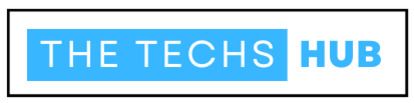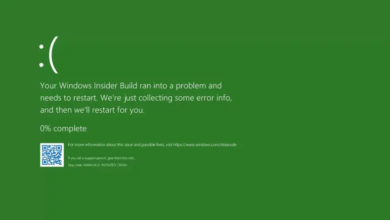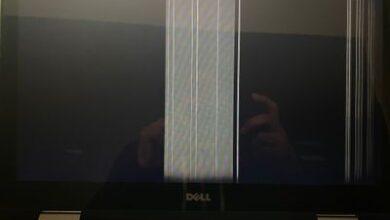Are you ready to dive into the world of motherboard HDMI not working? Buckle up, because we’re about to embark on a journey through the inner workings of this essential electronic component. Whether you’re a tech enthusiast or just someone looking to understand why your motherboard’s HDMI isn’t working, you’ve come to the right place.
The motherboard is like the heart of your computer, connecting all its vital organs and ensuring smooth communication between them. And one key feature that allows for seamless connectivity is none other than the HDMI port. It’s what enables us to enjoy high-definition visuals and immersive audio on our monitors or TVs.
But what happens when this crucial link fails? When your motherboard’s HDMI decides it doesn’t want to cooperate anymore? Don’t fret! In this blog post, we’ll explore common issues that can cause your motherboard’s HDMI not to work and provide troubleshooting steps, tips for maintenance, and even alternative solutions if all else fails.
So let’s roll up our sleeves and get ready to tackle those pesky Motherboard HDMI issues head-on! By the end of this article, you’ll be armed with knowledge and confidence in resolving any problems related to your beloved device.
Reasons Why Your Motherboard HDMI May Not Be Working
One of the most frustrating issues that can occur with a motherboard is when the HDMI port stops working. Whether you’re trying to connect your computer to a monitor or TV, a malfunctioning HDMI port can leave you feeling at a loss. But what exactly could be causing this problem? Let’s explore some common reasons why your motherboard HDMI may not be working. It’s important to check if the cable itself is faulty. Sometimes, simple wear and tear on the cable can result in connectivity issues. Try using another HDMI cable to see if that resolves the problem.
Another possible reason for your motherboard HDMI not working could be an outdated or incompatible graphics driver. The graphics driver acts as a communication bridge between your operating system and hardware components like the GPU (Graphics Processing Unit). Updating or reinstalling the graphics driver might help restore functionality. Additionally, there could be an issue with the physical connection between your motherboard and display device. Ensure that both ends of the HDMI cable are securely plugged in and properly seated in their respective ports.
In some cases, BIOS settings may need adjustment for proper HDMI output. You may want to check your computer’s BIOS menu to ensure that important settings, like the primary display output, are set up correctly. Doing this could potentially fix the problem. It’s also worth considering that there may be a hardware issue causing the problem, so it’s not something you can completely rule out. A damaged or faulty HDMI port on your motherboard may require professional repair or replacement.
Remember, these are just potential causes for why your motherboard HDMI may not be working; each situation is unique. It’s always advisable to consult technical support or seek professional assistance if troubleshooting steps do not yield satisfactory results
Troubleshooting Steps To Fix A Motherboard HDMI Issue
If you’re experiencing issues with your motherboard HDMI, don’t fret! First and foremost, check all the connections. Make sure that the HDMI cable is securely plugged into both the motherboard and your display device. Sometimes a loose connection can cause signal problems.
Next, ensure that your drivers are up to date. Outdated or incompatible drivers can prevent your HDMI from working properly. Visit the manufacturer’s website for your motherboard and download any available driver updates.
If updating drivers doesn’t resolve the issue, it may be worth trying a different HDMI cable or even using a different display device altogether. This will help determine whether the problem lies with the cable or perhaps with your monitor or TV.
Another troubleshooting step is to check if there are any conflicts in your system settings. Sometimes conflicting software or settings can interfere with HDMI functionality. Try disabling unnecessary programs running in the background and see if that helps.
In some cases, resetting BIOS settings to default might do wonders for fixing an HDMI issue on a motherboard. Refer to your motherboard’s manual on how to perform this reset safely.
If none of these steps work, it may indicate a hardware problem with either your motherboard or GPU (graphics processing unit). In such cases, seeking professional assistance might be necessary for further diagnosis and repair options.
Remember, these troubleshooting steps provide general guidance but results may vary depending on specific hardware configurations and software setups. Always consult relevant documentation before making any changes to avoid potential complications. Stay tuned for more helpful tips on maintaining electronic devices in our next blog section!
Tips For Maintaining The Health Of Your Motherboard HDMI Port
1. Keep it clean: Dust and debris can accumulate in the HDMI port over time, leading to poor connectivity or even complete failure. Regularly clean your motherboard’s HDMI port using a soft brush or compressed air to remove any buildup.
2. Avoid excessive bending: The HDMI cable connected to your motherboard should be handled with care. Excessive bending or twisting can damage the delicate pins inside the port, causing signal issues. Be gentle when plugging and unplugging the cable.
3. Use quality cables: Invest in high-quality HDMI cables that provide good shielding and ensure proper transmission of signals between your motherboard and display device. Cheap or damaged cables may result in distorted images, audio problems, or no output at all.
4. Check for loose connections: Occasionally check if the HDMI cable is securely plugged into both your motherboard and display device. Loose connections can cause intermittent issues with video and audio output.
5. Update graphics drivers: Outdated graphics drivers can also contribute to HDMI problems on your motherboard. Regularly update your graphics drivers to ensure compatibility with new software updates and resolve any potential conflicts.
Remember, taking preventative measures goes a long way in maintaining the health of your motherboard’s HDMI port! By following these tips, you can minimize common issues and enjoy uninterrupted multimedia experiences on your computer system
Alternative Solutions For When Your Motherboard HDMI Cannot Be Fixed
So, you’ve tried troubleshooting your motherboard HDMI issue, but unfortunately, it seems like there’s no way to revive it. While fixing the HDMI port on your motherboard might be challenging or even impossible in some cases, there are alternative solutions that can help you get back to using your computer with a display.
One option is to use a dedicated graphics card with multiple video outputs. Most modern graphics cards come equipped with several ports, including HDMI, DisplayPort, and DVI. By installing a new graphics card and connecting your monitor to one of its available ports, you can bypass the faulty onboard HDMI port altogether.
Another solution is to utilize an external video adapter or converter. These devices allow you to convert signals from one type of port (such as USB-C) into another (like HDMI). Depending on what ports are available on your motherboard and monitor, you can choose an adapter that suits your needs.
If none of these options work for you or if they’re not feasible due to budget constraints or compatibility issues, consider upgrading your entire motherboard. While this may seem like a drastic step just because of a malfunctioning HDMI port, it could also provide an opportunity for overall system improvements and future-proofing.
Remember that when faced with hardware issues like this one, seeking professional advice from an experienced technician is always recommended. They will have the expertise needed to assess the situation accurately and guide you towards the best course of action based on your specific requirements.
Although it might be disappointing to find out that your motherboard’s HDMI can’t be repaired, don’t lose hope just yet. There are other options to consider before throwing in the towel completely. Whether through utilizing external adapters or converters or opting for a new graphics card or upgraded motherboard – rest assured that options exist for getting back on track with displaying content from your computer.
Conclusion
Ensuring that your electronic devices are in optimal working condition is crucial for a seamless user experience. This holds especially true for the motherboard HDMI port, which plays a vital role in displaying high-quality visuals on your monitor or TV.
By regularly maintaining and troubleshooting your motherboard HDMI connection, you can avoid frustrating issues such as a non-functional HDMI port. Remember to check all the necessary connections, update drivers, and perform basic troubleshooting steps before seeking alternative solutions.
However, prevention is always better than cure when it comes to electronic devices. Take proactive measures to maintain the health of your motherboard HDMI port by keeping it clean from dust and debris, avoiding excessive bending or twisting of cables, and using quality cables that are compatible with your hardware.
In today’s fast-paced digital world where we heavily rely on technology for work and entertainment purposes, having a malfunctioning motherboard HDMI can be highly inconvenient. By following the tips mentioned in this article and taking care of your device properly, you can minimize the chances of encountering HDMI-related problems.
Remember that while some issues may require professional assistance or even replacement parts, many common problems with motherboard HDMI ports can be resolved through simple troubleshooting steps. So don’t panic if you encounter an issue – take a systematic approach to identify the root cause before jumping to conclusions.
Taking care of our electronic devices not only prolongs their lifespan but also enhances our overall user experience. Whether it’s enjoying immersive gaming sessions or watching movies in high-definition clarity, ensuring that our motherboard HDMI is functioning optimally allows us to fully enjoy these experiences without any interruptions.