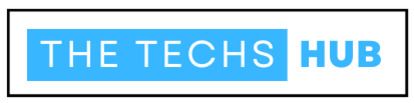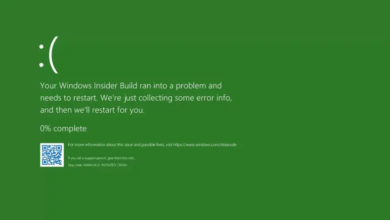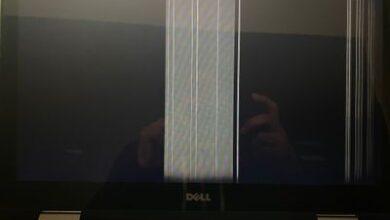Is the sound of a pc fan making rattling noise driving you crazy while you’re trying to work or relax on your PC? We’ve all been there! A noisy PC fan can be incredibly frustrating, not to mention distracting. But fear not, because in this blog post we will dive into the world of PC fans. And explore how to fix that annoying rattling noise once and for all.
Whether you’re a tech-savvy enthusiast or just starting your journey with computers. This guide is here to help you troubleshoot and resolve any issues related to your PC fan’s noisy behavior. So let’s roll up our sleeves, grab our screwdrivers, and get ready to silence those pesky rattles!
Common Reasons For Rattling Noise In PC Fans
PC fans are essential components of any computer system as they help in keeping the system cool and prevent overheating. However, it can be quite frustrating when your PC fan starts making a rattling noise. This noise not only disrupts your work but also indicates that there might be an underlying issue with the fan.
There are several common reasons why PC fans make a rattling noise. One possible reason is that there may be dust or debris trapped inside the fan blades, causing them to vibrate and produce the rattling sound. Another reason could be that the bearings in the fan have worn out over time, leading to instability and noise during operation.
In some cases, loose screws or mounting brackets can also result in a rattling noise from PC fans. These components should always be securely fastened to ensure proper functioning of the fan. Additionally, if you have recently installed new hardware or made changes to your computer’s configuration, it is possible that improper installation or compatibility issues are causing the rattling noise.
To identify which component is causing the rattle, you can try gently tapping on different parts of your PC while it is running and see if the sound changes or stops momentarily. Alternatively, you can use software tools to monitor fan speeds and temperatures to pinpoint any irregularities.
Once you have identified the source of the rattling noise, fixing it becomes relatively straightforward. If dust or debris has accumulated on the blades, carefully clean them using compressed air or a soft brush. Make sure to power off your computer before attempting any cleaning tasks!
If worn-out bearings are responsible for the noisy fan, you may need to replace it altogether. You can purchase replacement fans online or visit a local computer store for assistance. For loose screws or mounting brackets causing vibrations, tighten them appropriately using appropriate tools such as screwdrivers.
Prevention is always better than cure when it comes to avoiding rattling noises from PC fans. Regularly cleaning your computer and fans will help prevent dust buildup. Additionally, ensuring proper installation of hardware components
How To Identify The Source Of Rattling Noise?
One of the first steps in fixing a rattling noise in your PC fan is to identify its source. This can help you determine what is causing the problem and how best to address it. Here are some tips on how to pinpoint where the rattling noise is coming from. First, start by visually inspecting the fan. Look for any loose screws or components that may be causing the noise. Gently wiggle the fan blades to see if they are loose or misaligned.
Next, listen closely to determine which direction the sound is coming from. Is it more pronounced at certain times or when performing specific tasks? This information can give you clues about what might be causing the issue. You can also try using a stethoscope or a long thin object like a screwdriver handle to localize the sound. Carefully touch different parts of your PC while it’s running, being cautious not to damage anything, and listen for changes in volume or intensity.
Another helpful tip is to temporarily disconnect other fans in your system one by one (if applicable) while keeping an ear out for any changes in sound. This will help you narrow down which specific fan may be responsible for the rattling noise.
Remember, identifying the source of a rattling noise requires patience and careful observation. By following these steps, you’ll have a better understanding of where exactly the issue lies and be able to move forward with resolving it effectively.
Steps To Fix PC Fan Rattling Noise
Steps to Fix PC Fan Rattling Noise:
1. Switch off your PC and turn off it from the power hotspot for wellbeing purposes.
2. Open up your computer case or access the fan compartment, depending on the design of your PC.
3. Carefully examine each fan to identify which one is causing the rattling noise. Utilize a spotlight if necessary to get a reasonable view.
4. Once you’ve pinpointed the problem fan, check for any loose screws or debris that may be caught in its blades. Remove any foreign objects and tighten any loose screws using a screwdriver.
5. If tightening screws didn’t solve the issue, consider lubricating the fan bearings with a small amount of machine oil or silicone lubricant specifically designed for fans.
6. In some cases, worn-out bearings may need to be replaced entirely. You can find replacement fans online or at computer hardware stores.
7. After fixing or replacing the problematic fan, close up your computer case and plug it back into power.
8. Power on your PC and listen carefully for any remaining rattling noises coming from the fans while they are running at full speed.
Remember, always take precautions when working inside your computer and consult professional help if needed!
Preventing Rattling Noise In PC Fans
One of the best ways to deal with rattling noise in your PC fans is to prevent it from happening in the first place. By taking some simple steps, you can ensure that your fans remain quiet and efficient. Regular maintenance is key. Dust and debris can accumulate on the fan blades over time, causing them to become unbalanced and produce a rattling sound. Make sure to clean your fans regularly using compressed air or a soft brush.
Proper cable management can also help prevent rattling noise. When cables are tangled and obstructing the airflow inside your computer case, it can put strain on the fans and cause them to rattle. Take some time to organize your cables neatly and secure them away from the fan blades. Additionally, investing in high-quality fans can make a significant difference. Cheap or low-quality fans are more likely to develop issues such as bearing failure or blade imbalance which lead to annoying noises.
Keeping an eye on your computer’s temperature is essential. Overheating components can put extra stress on the cooling system, making it noisier than usual. Ensure that your CPU temperatures are within safe limits by monitoring them with software tools like HWMonitor or SpeedFan. By following these preventive measures, you’ll be able to enjoy a quieter computing experience while ensuring optimal performance from your PC fans!
When To Seek Professional Help?
Sometimes, despite your best efforts, you may find that the rattling noise in your PC fan persists. In such cases, it might be time to seek professional help. Here are a few indicators:
1. Intense or Persistent Noise: If the rattling noise is extremely loud and doesn’t subside even after attempting DIY fixes, it could indicate a more serious issue.
2. Lack of Technical Knowledge: If you’re not comfortable working with hardware components or don’t have experience troubleshooting PC fans, it’s best to leave the job to professionals who possess the necessary expertise.
3. Warranty Coverage: If your computer is still under warranty, attempting any repairs yourself may void the warranty. It’s always wise to consult with authorized service centers before taking matters into your own hands.
4. Unusual Heat Buildup: A noisy fan combined with excessive heat coming from your PC can be a sign of potential damage or malfunctioning parts that require professional attention.
Remember, seeking professional help ensures that qualified technicians diagnose and resolve any underlying issues accurately and efficiently without putting additional strain on yourself or risking further damage to your computer system.
Conclusion
In this blog post, we have discussed the common reasons why your PC fan may be making a rattling noise and provided steps to fix it. We also highlighted the importance of preventive measures to avoid future issues with your PC fan. Remember, a noisy PC fan can not only be annoying but may also indicate underlying problems that need attention. By identifying the source of the rattling noise and following our troubleshooting steps, you can resolve most issues on your own.
However, if you are unsure or uncomfortable with performing these fixes yourself, it is always recommended to seek professional help. A qualified technician will have the expertise and tools necessary to diagnose and repair any potential hardware or software problems related to your PC fan.
Taking care of your PC fans is crucial for maintaining optimal performance and prolonging their lifespan. Regular cleaning, proper ventilation, and avoiding excessive heat are essential preventive measures that can help prevent rattling noises in the first place. By following these guidelines and staying proactive in keeping your computer components in good shape, you can ensure a quieter computing experience while safeguarding against more serious issues down the line.
If you found this article helpful in troubleshooting and fixing your PC fan’s rattling noise issue or preventing it altogether, please share it with others who might benefit from this information. Happy computing!